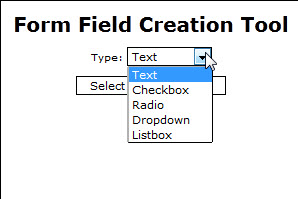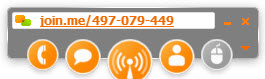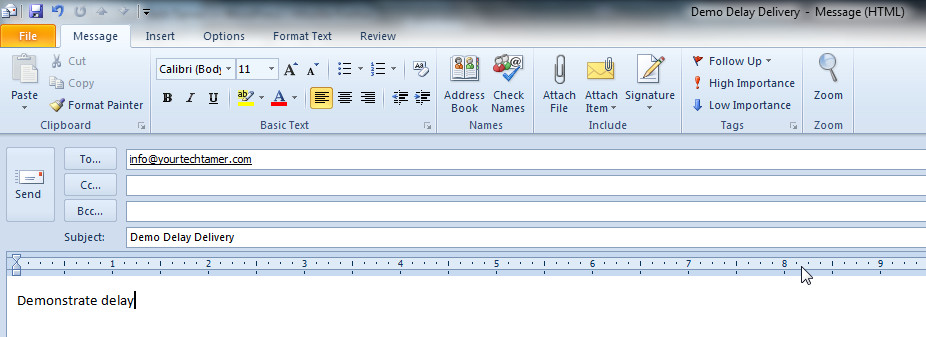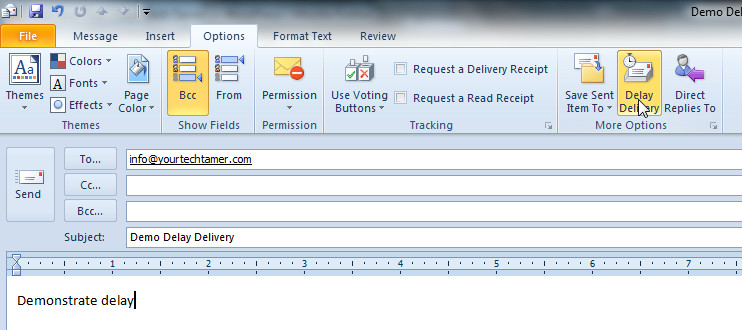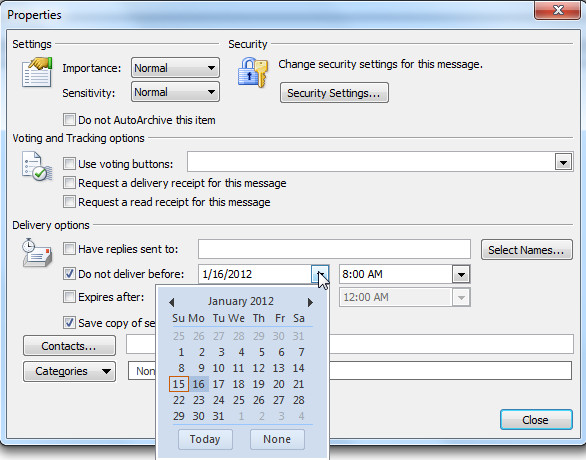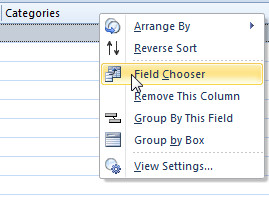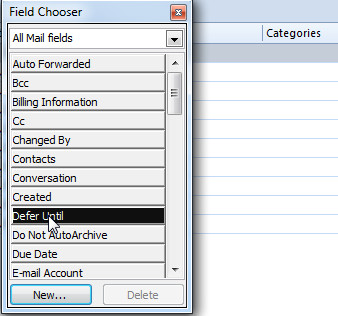One of the most expensive pieces of software that I have on my laptop is Microsoft Office. I consider it invaluable…but I use it – intensely – each and every day. Many people don’t. Many people view/manage their email through webmail or on their smartphone. Others don’t work with Spreadsheets or Word documents very often, if at all. Some only make an occasional presentation. In other words, for many people the cost up to $499 for the Professional version (which includes Outlook and Access) is too steep of a price to pay…yet most people need SOME word processing, spreadsheet and/or presentation software at some point in time. Are you going to invest a minimum of $150 for the pleasure? Probably not.
For many people, the OpenOffice.org (www.openoffice.org) suite of software has been the ‘go to’ software for their occasional foray into desktop productivity for quite a while. OpenOffice is a true ‘suite’ of applications…containing modules named Writer, Calc, Impress, Draw, Base and Math. While I’ve always considered OpenOffice a great alternative to Microsoft Office, I feel like it doesn’t run terribly efficiently. It can take quite a while to open up OpenOffice and makes my computer sluggish. In fact, to my untrained eye, it appears that it actually opens ALL of the apps, even if you’re only trying to work in one of them.
For years, it was really the only viable alternative to Office…but now there is a new player in the F-R-E-E software arena – Kingsoft Office Suite (www.kingsoftstore.com).
Kingsoft has three modules: Writer, Presentation and Spreadsheets. Unlike OpenOffice.org, there is no database component or image editing. Kingsoft is the basics in terms of offering, but not in terms of features. When you open one of the programs up, unless you’re paying close attention, you’d think that you were in Microsoft-land (click on any of the images to see a larger image):
WRITER
SPREADSHEET
PRESENTATION
Kingsoft seems to open/save documents with standard Microsoft extensions flawlessly. The installation is fast and easy. The system resources consumed by the products seem minimal. All-in-all, a FABULOUS alternative to Microsoft Office for people who don’t want to invest the money or don’t use Office frequently enough to justify the expense. Now, when your high school friend sends you a spreadsheet of all your classmates for the upcoming reunion, you won’t have to say ‘sorry, I can’t open that’!
Can’t wait to download and install it? Here’s the link: www.kingsoftstore.com/kingsoft-office-freeware.html