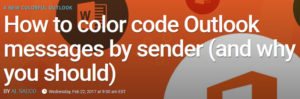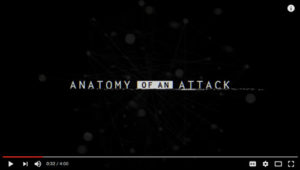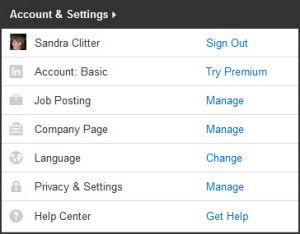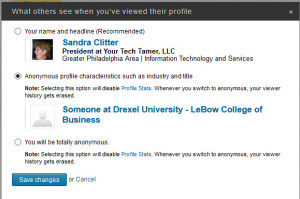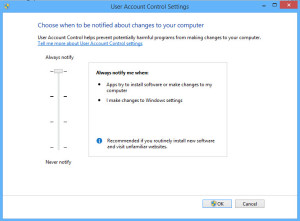Hi, All –
I know…I’ve been AWOL. It’s just been very busy. Not bad, just busy. Unfortunately, there’s a new threat to your computer and your data that is emerging (and growing rapidly) that compels me to actually ACT on writing a blog post, rather than just THINKING about it!
You may have heard the term ‘Ransomware’ on the news lately. This is serious business, and anyone, using any type of device can be vulnerable. Avoiding it isn’t as hard as you think, but you do need to PAY ATTENTION!
First, what is ‘Ransomware’. Ransom-ware is a kind of malware which prevents you from accessing the data you have stored on your computer. The malware ENCRYPTS (i.e. locks) ALL OF YOUR DOCUMENTS, EMAILS, PHOTOS, MUSIC – ANY data files you have on your computer, USB, External Hard Drive, and sometimes even your ENTIRE computer, programs and all (yes, this applies to servers, as well). Once it has infected the machine, it publishes a note of some sort forcing you to pay a ransom (thus, the ‘ransom-ware’ nomenclature) to get your data UNENCRYPTED (i.e. unlocked). (Wikipedia has a good description here).
How do you get infected? Typically, Ransom-ware operates by YOU clicking on an ATTACHMENT from someone – even potentially someone you know. The attachments are typically disguised (i.e. named) as invoices, shipping information, or some other innocuous name. These guys/gals (the “baddies”) are GOOD at what they do. They masquerade as people you know (friends, family, business colleagues). Once the malware is on your computer, it can scrape your email addresses (yes, even if you don’t save contacts to an address book), then pretend to be you and send the infection on before locking down your system, so you can’t get to YOUR data.
If you’re not expecting an invoice/shipping/whatever info from that person/business, do NOT open it. Call or email the person who sent it (using a clean, fresh email if you’re going to email) and ask them if they sent you an invoice or shipping documents or whatever. If they say ‘no’, DELETE, DELETE, DELETE!!!! Then, empty your trash can (i.e. deleted emails).
If you DO get infected, then you have two choices: One, pay the ransom (and they’re NOT cheap – we heard of one organization paying tens of thousands of dollars to get the key to unlock their data). Two, recover from a backup that was done PRIOR to you clicking on the email attachment. The backup should NOT be connected to your computer via a cable, or it, too, may have been encrypted. Contact your computer support person/organization to find the best backup system for you…one that won’t be susceptible to this type of attack.
Of course, your best protection against any type of attack is to use your head before opening ‘strange’ emails (even ‘strange’ emails from your friends) and having GOOD anti-virus/anti-malware software. You may not like paying for it, but it is critical in this day and age. Don’t be penny wise and pound foolish! A good anti-virus/anti-malware software will warn you before opening…of course, you can ignore the warning, but…well, we go back to using your head and THINKING!!! If you do that, you should be safe.
Be safe out there!!