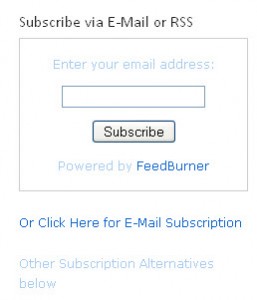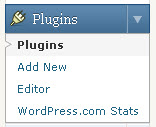In parts 1 and 2 of this article, we covered how to get a blog established and how to tweek it once you’ve installed it to represent your style. Here, we’re going to speak more to the posts themselves, and some other, miscellaneous items. This is it gang, for the ‘how did you create your blog’ series. We’ll go back to more ‘normal’ discussions after this.
Once I got my blog set in terms of the look and feel, and the functionality that I wanted (BTW, I was aiming for ‘bright and happy’ on the look, and ‘clean and simple’ for the functionality), I was ready to begin publishing! Remember, you are ‘publishing’. When you post to a blog (either as the original author or adding a comment), you are ‘publishing’ to the world…and its a much bigger world than is ever going to pick up a book…you never know when someone will read it. So, put your best foot forward, and don’t say anything you’d mind your mother reading :-).
Creating a post is very, very simple. Simply enter a title, add some text, and click ‘publish’. That said, there are a few things you want to think about when writing:
1. Your Title counts where Google and SEO (Search Engine Optimization) is concerned! Make it meaningful and pertinent to the discussion. The title weighs heavily in Google rankings.
2. You can add ‘Categories’ to your post which will group them in the navigation of your site. They are also used for Google/SEO rankings, but categorize by what makes sense, so users can find the information they are looking for easily. On this blog, the categories are:
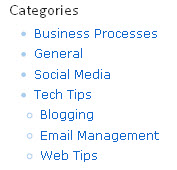
SLC Blog Categories
You determine the Categories that each post belongs to. You can add as you go along – you don’t need to know all of them up front. Right now, these are the ones that we are using, but we may add more as we go along. The ‘Blog’ category wasn’t there initially, but made sense after we started these articles.
3. Before you publish, you can add ‘tags’ to the posts. “Tags” are more specific than broad categories, however, they are picked up by Google/SEO for search engine rankings. For instance, while this post is in the category ‘Blogging’, the tags will be ‘SEO’, ‘blogging’, ‘social media’, ‘blog categories’ and ‘blog tags’. The tags are much more specific than the categories.
For WordPress, there is a great FAQ on Categories vs. Tags here.
My last step, after I had gathered a bunch of posts and published them on the blog (I re-purposed content that I had previously used on my LinkedIn Group – there’s nothing wrong with doing that) was to send out a blast e-mail to most everyone in my list of Contacts. That may well be how you got here. Tell your contacts what you’re up to, what your blog is about, and why they might want to subscribe or check it out. Then, let them come!!
One note (and this may be the most important one)…you may have heard that content on Blogs is picked up by Google very quickly. I’m here to tell you that they (whomever ‘they’ are) weren’t kidding!!!! I posted my first blog article on October 29th, 2010 at 8:15pm. I had a Google Alert on ‘SLC Consulting’, with a link to my first blog article, in my Inbox on October 31st, 2010 at 4:52pm. I wish that my original site had been picked up that quickly (that took months…not less than 48 hours). That time was totally organic – I did nothing to try to ‘push’ the indexing through. I didn’t have tags yet. I didn’t post a link elsewhere. Basically, that first post was just sitting there, looking sexy :-)…and Google found it. For those people looking to drive traffic to their sites (that’s not my primary goal, but I know that it is foremost for some people), that is a compelling reason for starting a blog.