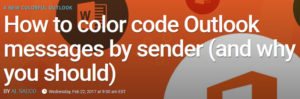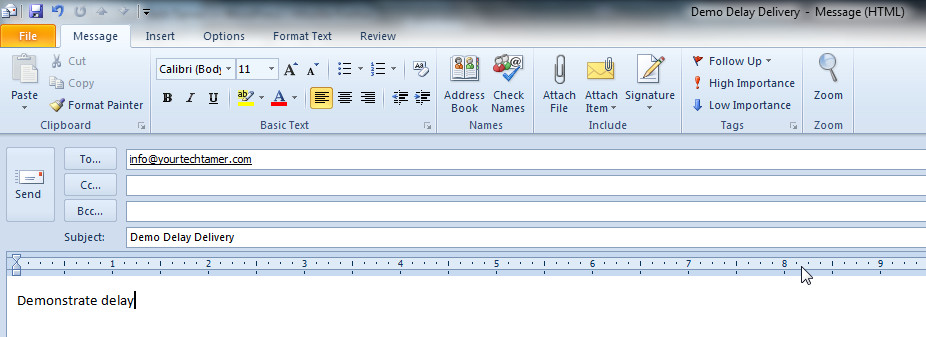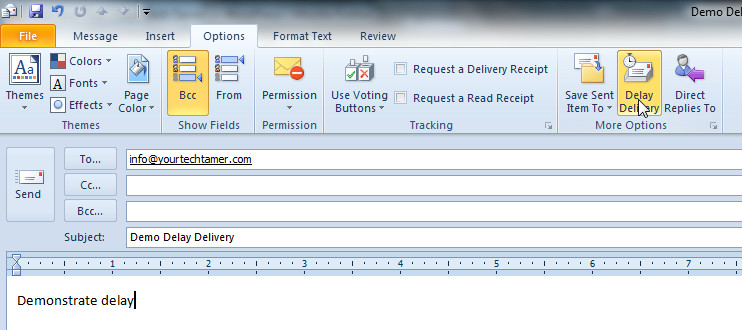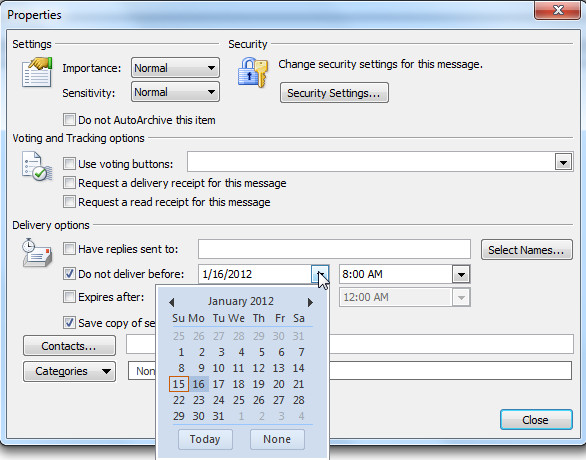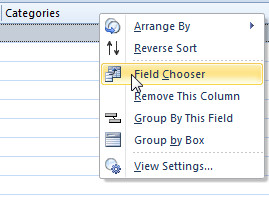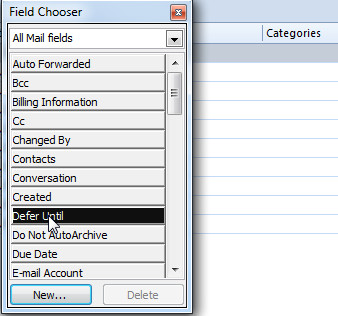Whew!!! First, I want to thank everyone who has given me such phenomenal feedback on this nascent blog. You have been wonderful in your reception. Your enthusiasm encourages me to make sure that I keep doing what I thought you wanted me to do – share my experiences and tidbits that I come across as I go through my days with the ‘rest’ of the world. Well, OK…you all may not exactly be the entire ‘rest’ of the world, but you’re a mighty bunch, and you’re ‘my bunch’!
For many of you, this blog is one of the first that you’ve subscribed to. For others, it seems to sit apart in your mind from others for the style and simplicity. Yeah! That’s what we’re trying to accomplish.
Naturally, a lot of questions have resulted from the how’s and why’s of getting this blog off the ground. I’ve addressed much of that in the last three posts, but now, I’m getting questions about ‘how much did the initial e-mail blast cost’, or ‘how did you do the initial e-mail blast’, or ‘can I use something like this in my business?’
The answer: IT WAS FREE and EASY and FUN TO DO!!! Don’t believe me? Just go to http://www.mailchimp.com to find out. As to the question ‘Can you use it?’ the answer is: If you want an easy, inexpensive (‘free’ counts as ‘inexpensive’ to me) way to communicate on a regular basis with your customers, then ‘yes’, you can use it. There aren’t too many people who do NOT want an effective way to communicate with their clients and prospects.
MailChimp is a tool that I found when trying to find an e-mail blast system for a volunteer organization to which I belong. We were looking for a way to reach small groups of people (100 or so people in a bunch of different lists). Somewhere along the way, I stumbled upon MailChimp. MailChimp allows up to 1,000 subscribers in your list for FREE. You can send up to 6,000 e-mails per month for FREE. There is a little MailChimp logo at the bottom of the e-mail, but even the paid e-mail blasting systems put their logo in the footer. It’s not intrusive, and informs recipients that the e-mail is not ‘spam’, but part of an organized email campaign or delivery system, and allows the users the appropriate subscribe and opt-out alternatives.
What does all that mean? First, tools like this allow you to compose an e-mail once, then send it to a longgggg list of recipients of your choosing. E-mail services tend to view these e-mails as ‘good’ e-mails (not spam). You need to allow mass e-mail blast recipients to ‘opt out’ (i.e. not receive) e-mails from you any more, and services such as MailChimp offer that opportunity to the recipients, making you a ‘good’ e-mail blaster (rather than a ‘spammer’).
Within the 1,000 person, 6,000 e-mail limits of your free account (you can pay for larger lists, or for more e-mails per month), you can send 6 e-mails to 1,000 people, or 12 e-mails to 500 people, etc. The two counts are the maximums, but you can break it down in whatever fashion you want. I have a few clients who each send blasts to about 500 people, once a week or so. The ‘free’ version of MailChimp accommodates those needs perfectly!
Once you get by the cost (or lack thereof), comes the question: But how hard is it to use? I find it easier to use than other contact management systems with which I have worked. First, there is the little monkey dude (I’ve named him ‘George’ in my mind after ‘Curious George’ from the books by the same title) who is always helping you out. He’s a friendly sort! Corny, but friendly. Second, there are great tutorials available. Third, the screens are relatively uncluttered, so working your way through the steps is pretty easy.
If you have a format you want to use, you can copy/paste the HTML code into the screens, and create your e-mails from there. If you don’t have a pre-designed format (or you don’t have access/knowledge of HTML code), MailChimp has templates that you can use and customize to suit your needs. You can even set up e-mail blasts for your RSS feed. I haven’t tried that one yet, but I might sometime down the road…just to see how it functions.
The reports are beyond belief!! You can track the growth of your list, and you can track the activity of your campaigns (e-mail blasts). Yes, you can even see exactly WHO read your e-mail (and how many times). You can push your e-mail to the Social Sites, if that’s part of your marketing plan. You can ‘set it and forget it’. What?!?! Create the campaign/e-mail blast when you have time to do it, then set the time that it is to be sent. Whenever you set the ‘send’ time, the e-mail will go, allowing you to work ahead without bunching up the e-mails and annoying the recipients.
I’ve found that the free MailChimp has very few restrictions over the paid version – only the quantities of number of e-mails sent and size of list determine if you should/can remain on the free version. If your business supports more e-mails or a larger list, then you can pay by EITHER the number of e-mails sent OR the size of the list. Your pick. The charges, based upon my experience, seem very reasonable.
At any rate, MailChimp is a marvelous way to gain experience with managing your e-mail blasts without having to spend a fortune. Check it out! Give it a whirl! E-mail lists are ‘importable’ from any number of programs, so you don’t even have to key/re-key the contact information.
When you sign up, just tell ‘George’ hello for me…you’ll soon be ready for a banana break (you’ll know what I mean once you’ve tried it)!