There are so many times when I’m working on a computer that is NOT my own and I want to get to some website that I have bookmarked (set as a ‘favorite’) on my computer. Worse still if you work primarily on public computers and can’t save your own set of bookmarks at all. Maybe you have a personal computer and a work computer, and somehow, the favorite that you need to reference always seems to be on the other computer. Some URL’s (e.g. Google) are obvious, but others are well-hidden or buried or not entirely ‘findable’ without the help of that precious bookmark.
Is there a solution? Is there a way to make your bookmarks/favorites ‘portable’ or accessible from ANY computer? You betcha!!!
Time to check out www.aboogy.com.
With Aboogy, you can set up all your favorites that can be accessed from any computer – as long as you remember you Aboogy signon. When you first go to www.aboogy.com, you’ll be asked to create a user ID and password, then click on a confirmation e-mail from Aboogy. Once that’s done, you are ready to roll with setting up your own list of favorites/bookmarks/shortcuts that can be accessed from ANY computer.
Your first time signing in to Aboogy, you’ll be asked to read this screen – they’ll only show it once!
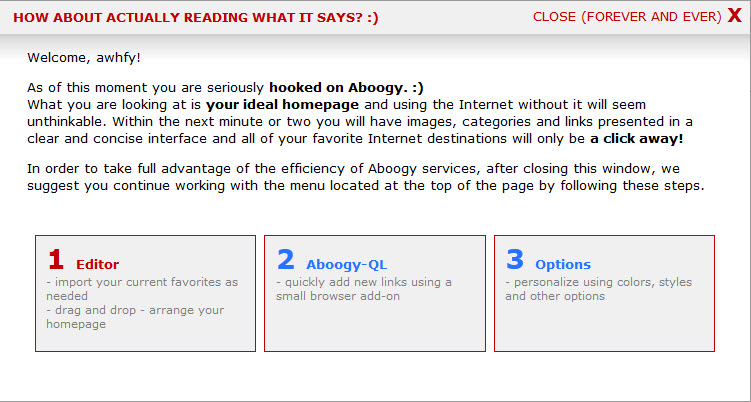
Once you’ve closed that screen, you’ll be able to set up your favorites and tracking a variety of ways – buttons, links, images, categories – all under YOUR control!!
Start by importing your existing bookmarks or favorites from your computer:

Next, edit and organize the links as you like using the ‘Editor’ tool:
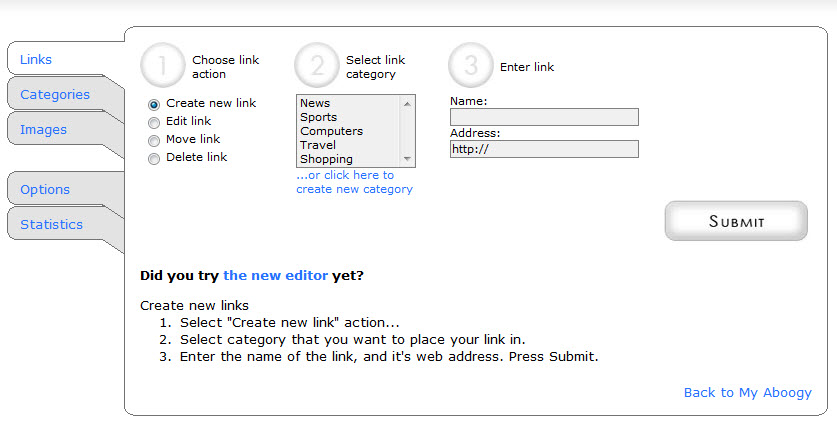
Head back to your Aboogy page and VOILA! Your bookmarks/favorites are all available to you from ANY computer:
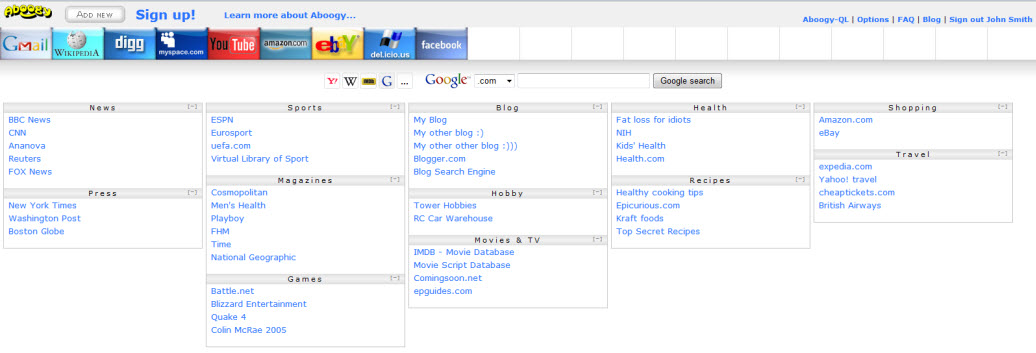
The additional benefit is that if your computer crashes, you haven’t lost your library of bookmarks/favorites – even if backing up isn’t on your regular schedule (though shame on you for ignoring that critical chore :-)!)



9 Comments
Can we share the aboogy bookmarks publically?
Sorry, I don’t think that you can share the bookmarks publicly…I went back and read their ‘help’ sections and didn’t see anything that would allow it – other than giving someone else your signon/password (which isn’t usually a good idea).
That is really fascinating, You’re an excessively professional blogger.
I’ve joined your feed and look forward to in search of extra of your excellent post.
Additionally, I’ve shared your website in my social networks
Aboogy went through some face-lift lately 🙂 http://new.aboogy.com
Thanks for letting us know, Leon!!! Can’t wait to see it.
You can actually see it right now if you follow the link in my original comment 🙂
I did and I did!!! It looks very cool!
Very cool!! I had no idea that existed. Thanks for the tip!
Gotta admit that this comes courtesy of my 84-year-old Uncle!!! Gotta love him!!!