(This topic is at the request of one of our readers. If you have a specific request, please feel free to drop me a note and I’ll see what I can do!)
Back in December, we wrote about creating PDF’s for free (to check out that topic, please click here), and why you might want to create a PDF document, rather than sending an ‘open’ document (be it Word or Excel or anything else) to a client, vendor, etc.
Here’s the flip-side of that discussion. What happens when you RECEIVE or have a PDF, but don’t have the original document. If you want to edit the document, include portions of that PDF in another document, utilize a portion of an existing contract as the basis for a new contract, etc. WITHOUT RETYPING, what do you do? Can you get it back into an ‘open’ document? The answer: It depends. Huh?
The first thing that you need to do is to figure out whether the PDF was created as an image or not. How do you do that? Easy. Open up the PDF in question. We’re going to be using two as samples here:
This is a PDF created from a Word document:

This is a PDF that was created as an image from a scanned document:

What’s the difference, you ask? They look the same as the PDF, don’t they (well, different words, but the same ‘look’)? They do until you try to copy/paste from within the documents:
This is the one where the PDF was created from the original text document:

Click here to try to highlight the text version for yourself.
This one was the scanned document that turns into an image during the scan:
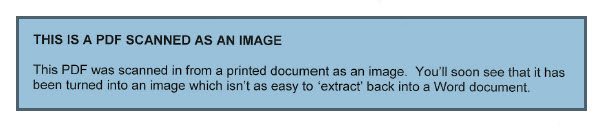
Click here to try to highlight the image version for yourself.
You’ll see that the one that was created from the original Word document highlights as distinct lines. The one that ended up as an image simply highlights in its entirety.
If you find that your PDF highlights when you try to copy like the image immediately above, sorry…you’re probably going to have to re-key the document. Its not likely that you can readily convert it.
If you find that your PDF highlights as individual lines, as the first example, you’re in luck! You have options for conversion. You’ll have pretty good luck in converting your PDF back to text you can manipulate.
The easiest option is simply to copy the PDF and paste into a Word document. You’ll lose formatting, but you won’t need to rekey everything. Just edit and reformat and away you go.
A copied/pasted document might look something like this after you copy it back to Word:

A PDF run through a free converter called “Free PDF to Word Converter” which is available for download and readily installs on your local computer looks like this:

A PDF run through a FREE online converter called “PDFtoWord.com” (no installation required on your computer – you upload the PDF to be converted, and the converted file is e-mailed right back to you) might looks like this:

You’ll note that none of the ‘converted back to Word’ documents are identical to the original PDF, but all are serviceable. You can easily reformat them back to their original brilliance! Different conversion utilities will produce different results depending upon the contents of the document. Try more than one if the original try isn’t satisfactory.
There is another FREE online tool which converts PDF’s back to Excel. PDFtoExcelOnline.com works just like the PDFtoWord online converter. Upload the file, enter your e-mail, and the converted file is e-mailed to you.
Powerpoint presentations that have been converted to a PDF can also be converted back to Powerpoint using the FREE online tool ConvertPDFtoPowerpoint.com
Bottom line: There are a bunch of FREE tools available that can help you convert PDF’s back to their original files. Each alternative (and I’ve named just a few of them here) ends up with slightly different results. So, if you don’t like the results from one alternative, try another. (Suggestion: Google “free converter pdf to _____” and insert what you’re trying to get back to in the blank to find alternate tools).



13 Comments
Hi there! This blog post couldn’t be written any better!
Going through this post reminds me of my previous roommate!
He continually kept talking about this. I will forward this post to him.
Pretty sure he will have a very good read. Many thanks for sharing!
Hello, I have tried this free converter http://kitpdf.com/ for making webpages to pdf files and it worked well. It can also convert pdf files to epub or mobi files, when needed. Maybe it’s helpful.
Its not my first time to pay a quick visit this website, i am browsing this site dailly and take good information from
here all the time.
Great article.
It is in point of fact a nice and useful piece of info. I’m happy that you shared this useful info with us. Please keep us up to date like this. Thanks for sharing.
This site was… how do you say it? Relevant!! Finally I have found something which helped me.
Thank you!
Excellent web site you’ve got here.. It’s hard to find high-quality
writing like yours these days. I truly appreciate people like you!
Take care!!
I like reading through a post that can make people think.
Also, thanks for allowing for me to comment!
Greetings! Quick question that’s completely off topic. Do you know how to make your site mobile friendly? My site looks weird when browsing from my iphone 4. I’m trying to find a theme or plugin that might be able to correct this problem.
If you have any recommendations, please share.
Appreciate it!
Hi, Rosario!
Thanks for reading our blog. While I don’t have alot of experience with creating mobile sites, there is a good tool provided by Google (free, of course) that helps to ‘mobilize’ sites. Check it out here:
http://www.howtogomo.com/en/d/
Its really hard to just ‘drop’ an existing format into a mobile app…you need to ‘rethink’ it…keep your main website with your current theme, then re-create it in a mobile-friendly fashion.
Let me know how you make out!
Sandy
I have been using PDF Converter by Nuance and they just released Version 7. You can either change a PDF document to word, excel & other or change a document to a PDF file. This can be bought on line or at most Office & computer supply stores.
Love it!! It’s so nice to know that tools like these exist. That is the first hurdle. Thanks, as always, for these tips.
You’re right, Kathy…there’s so much out there that you often don’t see/run across things you can actually use!!