This is just a really quick, down-and-dirty tip for Firefox users (if you don’t know what it is, Firefox is an Internet Browser that’s NOT Internet Explorer, but IS really good)…
If you find your Firefox (Mozilla) seems to run terribly slow after you download something from the internet, try this:
Open up your Browser
Press CTRL+J (that means “press the ‘control’ key on your keyboard at the same time that you press the letter ‘J’ on your keyboard – press the ‘control’ key first, then press the ‘J’ key). That will open up a list of downloads you’ve gotten via Firefox:
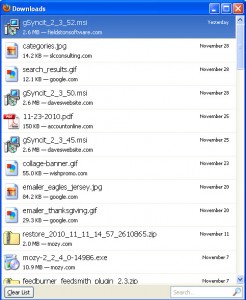
See that little ‘Clear List’ button on the lower-left side. Click it. That will clear the list of downloads (not the downloads themselves, but the list of the downloads). Close/re-open your browser. See if it starts behaving better when you download your next file.
Even better for some of us that get off on discovering silly things…let’s say you want to preserve a portion of the list of downloads, but want to delete a bunch of others. Simply highlight the files that you want to eliminate from the list and right-click the group when you’re done:
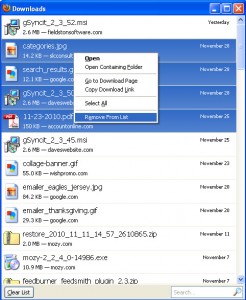
Select the ‘Remove From List’ choice at the bottom of the list. Only those downloads that you’ve highlighted will be removed. Remember, the files remain on the computer, only the record in Firefox that they’ve been deleted are removed.
Give it a whirl. See if it gets your browser running a bit smoother after your next download.
(Thanks to PCWorld for this reminder…it’s one of those things that I know, but I wouldn’t remember when I needed to remember)
8 Comments