The other day, I had to locate a file on my computer that had been sent to me over a year ago. Really!?!? How am I supposed to remember where I put it?
I don’t know about you, but just as I am likely to misfile my paper records, I can just as easily (perhaps more easily) misfile my virtual files and records. While Windows has a weak file finding feature (say ‘file finding feature’ three times fast!), I find it clunky and slow. Likewise, Outlook has what I feel is a weak search feature for finding ‘stuff’ in e-mails. What if I don’t know whether the information I’m looking for is an e-mail or a document? What if I don’t remember who sent it or where I stored it?
When I had to locate that file, it was no big deal. Google, the defacto king of all things ‘Search’ allows you to search the information on your computer – just as you would search the web. After all, if Google can find thousands of search results across the entire World Wide Web in nano-seconds, it should be capable of finding one document on my computer. It is.
You’re already used to Google’s search features. If you go to http://desktop.google.com, you can read about Google Desktop’s features. To activate it on your computer, download and install the Google Desktop application. Once installed, Google Desktop will scan and index your computer, just as it does the internet. You don’t need to do anything…it does it automatically, and continues to do it as files are added/changed. The information and indexing never leaves your computer. It is not transmitted back to Google, so it remains private.
Once indexed, you can search your desktop quickly and accurately – just as you would perform a search on the web. Search results will tell you how many files were found containing the search string – and in what types of files. I find this particularly useful because sometimes the item I’m looking for is in an e-mail, sometimes it is in a Word document. Yet other times, it is in an image, or in a Powerpoint. I don’t necessarily know where my information is located.
To give you a quick idea of what Google Desktop looks like, this is the ‘main’ search page:
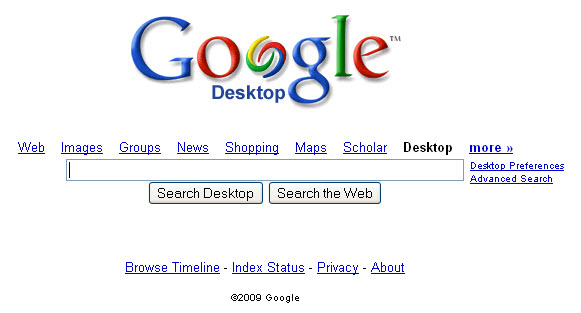
Looks remarkably like the ‘regular’ Google, doesn’t it? Makes me feel nice and comfortable.
Now, enter a search and check out the results:

The results are listed below (just as web results would be, but I cut them out of this image for brevity’s sake), but what I love is the fact that it separates the results by type of file. Therefore, I can narrow down the results quickly and easily. “Finding” a file on my computer now usually takes only a second or two, rather than a huge *sigh* and the beginning of a manual search (or Windows Search) that may take me, at best, several minutes, and at worst, never allow me to find what I’m looking for. If Google Desktop finds an e-mail stored in my Outlook, there is a link which allows me to go directly to the original e-mail.
If you click on ‘files’, then Google Desktop allows you to further filter by type of file quickly and easily:

Oh…and did I mention the price? Free!
50 Comments