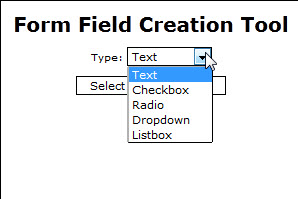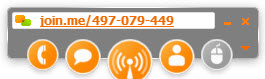I figure its rarely a good thing when the phone rings at 7am…particularly when it’s your cell phone (a number that most of your clients have for emergencies). Most people haven’t even had their coffee yet! Clients on the West Coast are still tucked in bed. Has to be an East-Coaster. Has to be a problem.
So began my Friday morning. I try to put on a chipper, pretend-post-caffeine voice as I answer. “Good morning, this is Sandy…(bright smile – well, trying for a bright smile – in my voice)”
The voice at the other end begins, “So I clicked on an email that LOOKED like it was from my friend, Joe, but when I opened it, the email was actually offering me prescription drugs via the internet. I don’t know why Joe sent it to me, but then a Microsoft message popped up from my toolbar telling me that my anti-virus is not operating, so I clicked on the ‘fix-it button’ and now I can’t open any icons on my desktop.”
My pre-caffeine brain was still waiting to hear ‘Hi’, but I realized that this was not going to be a relaxed conversation over a cup of coffee or cold-caffeine (Diet Pepsi being my caffeine of choice – even in the morning). This was a 911-type call because a machine was ‘down’. They needed help and they needed it NOW.
Quite truthfully, I’ll never know if a link in that email masquerading as coming from a friend was clicked, if a link on an infected website was clicked, or if the infection came via another route, but the FAKE anti-virus message was received and acted upon. The EVIL virus was launched and was trying to work its nefarious ways.
What does a fake Internet Security or Anti-virus message look like? Well, below are a couple of examples. Yes, these are FAKES!!!


So, why this message to all of you? To help you learn from others mistakes – how to recognize a fake Internet Security warning.
First, BEWARE OF ANTI-VIRUS/INTERNET SECURITY MESSAGES. Make sure that the message really comes from the anti-virus or internet security package you use. My client read the message to me, and it was a Windows message, but they use Norton. Giant warning flags. NEVER EVER follow a link/message from a software feature that you are NOT using. While this client uses a Windows platform, they do NOT use Window’s Internet Security. A neon DANGER, DANGER sign should have gone off in their heads.
Second, Google the message you’ve received to find out if that particular message has come up as a fake warning.
Third, close the questionable window and open up your Internet Security/Anti-Virus via that program’s interface (use the Start-Program menu). If your computer is really at risk, it will show up in that interface (e.g. the Norton or McAfee interface). If no ‘risk’ displays, then your computer is probably safe, but you still need to get rid of that errant warning. Keep on reading and follow the instructions below.
What happens if you mistakenly clicked somewhere and your computer is infected as my client’s was. Well, there are a couple of FREE tools which might help to solve your issues.
Download Malwarebytes (I use CNET.com or PCWorld.com for safe downloads).
Install, then launch Malwarebytes. Perform a scan.

Check “Perform Full Scan”, then “Scan”. Let it run. It could take several hours. Once it is done, if it found ‘cooties’ in your computer, Malwarebytes will offer to quarantine or fix the issues. Allow it to. Reboot your computer when it is all done. Click around…hopefully, all of your issues are solved.
Use this next tool in conjunction with Malwarebytes – in other words, run it after you’ve run Malwarebytes. CC Cleaner is another free computer fixing ‘friend’. Download and install this program.
Install, then launch CC Cleaner. You will need to run two different scans with this tool. Click on ‘Cleaner’, then ‘Run Cleaner’. When that completes, click on ‘Registry’, ‘Scan for Issues’, then allow CCCleaner to fix any registry related issues. Before allowing CCCleaner to fix issues, accept the offer to save a copy of your current registry (save it to your Desktop – you can delete it after a week or so, once you’re sure nothing ‘odd’ is happening).
These two programs, which contain a myriad of tools, are your BEST FRIEND when something goes awry on your computer. I always keep them installed on my machines, and use them as part of my normal housekeeping. Running them regularly will help you to catch issues that you may not even be aware exist on your computer.
And I beg of you…do NOT click on emails/links/websites of which you are unsure. Hover over links to see the REAL URL’s. Type in URL’s yourself into your web browser. Don’t open e-mails from friends that look ‘odd’. Instead, email your friend back (on a new email) and ask them if they had sent you an email with “Whatever” in the subject line…if they confirm, then its probably safe to open it.
I hope you don’t need to resort to these tools for more than maintenance.